
Consolidated Shipping allows you to manage the shipping of multiple documents to the same destination under one document called the Master Shipping Order (MSO). An MSO can be for Sales Orders, Purchase Returns, Transfer Orders, or a Miscellaneous MSO (manually send anything that’s not on a normal document).
Standard Orders in Business Central only get linked to the MSO and are driven by the originating document for what is shipped (quantity to ship) from where you can create:
- Bill of Lading
- Commercial Invoices
- HTS Commercial Invoices (Hazardous Materials)
- Master Packing List
- Master Checklist
- Pallet and Package List and Labels
- Certificate of Origin
- Certificate of Compliance
- Advanced Shipping Notices
This is all done on the MSO without actually having to ship the sales, purchase, or transfer document. Once completed, the MSO can attach pictures of the shipment or attach any additional documents. You can also send out Advanced Shipment Notice Emails (ASNs) that include these documents with the click of a checkbox. Then, you can ship the MSO and it will ship all the linked Sales, Purchase, and Transfer documents automatically.
MSO also allows for 3rd party Ship To (Freight Consolidator) and Blind Shipping (if drop shipping to your customers customer).
The AppSource download includes a 30-day evaluation license automatically installed at no charge.
Consolidated Shipping Setup and Walkthrough
Toolbox Tuesday Episode 25 - Distribution and Shipping Tools
General Overview
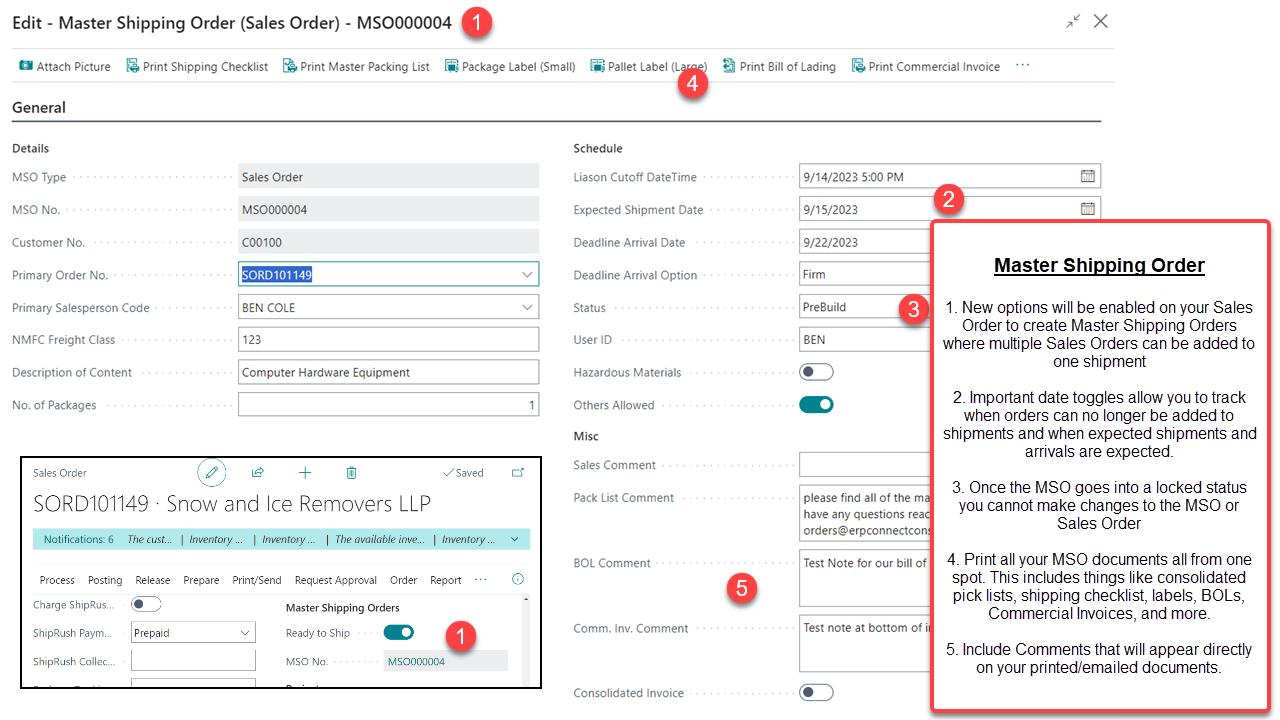
Shipping and Billing
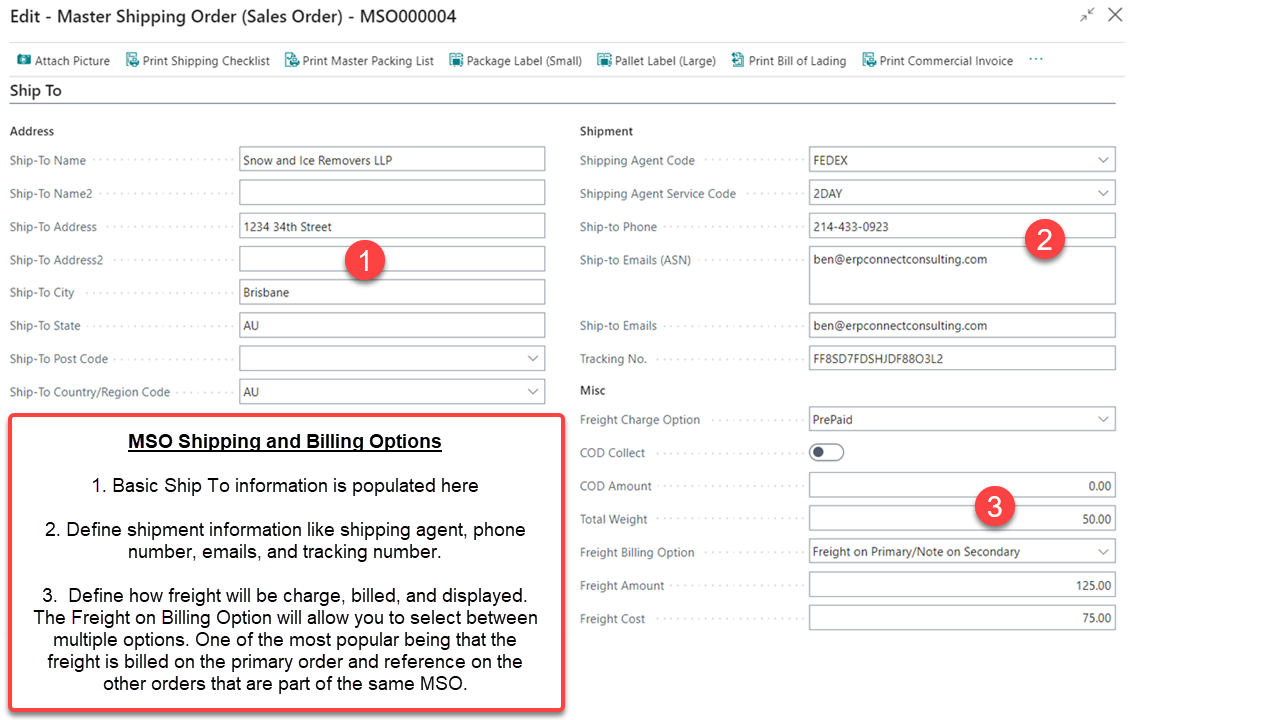
ASN Attachments and Documents
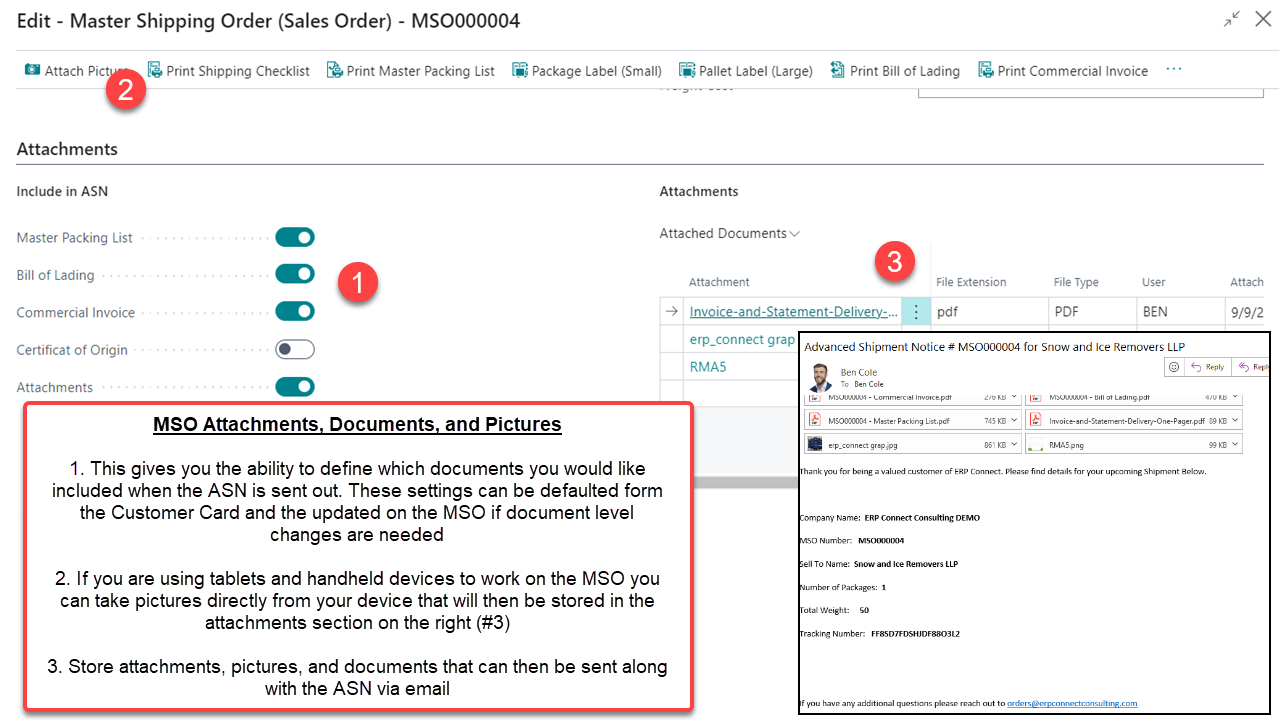
Packages and Orders
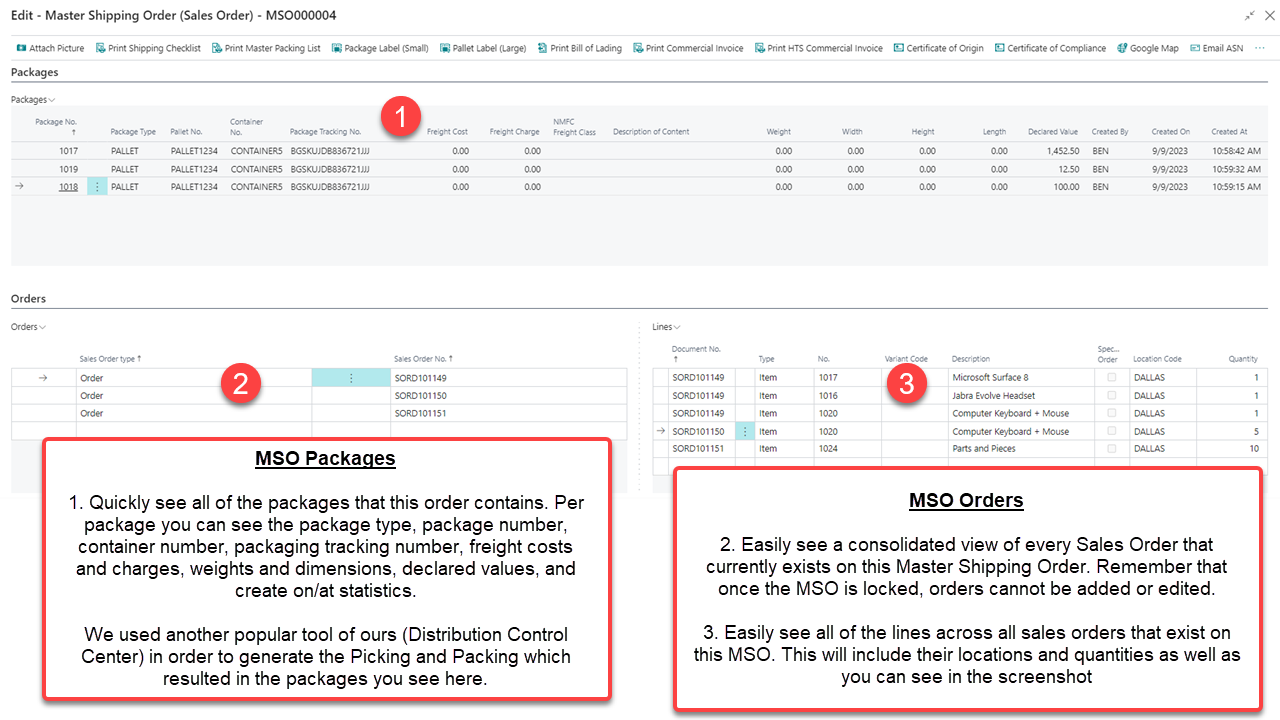
Popular Documents
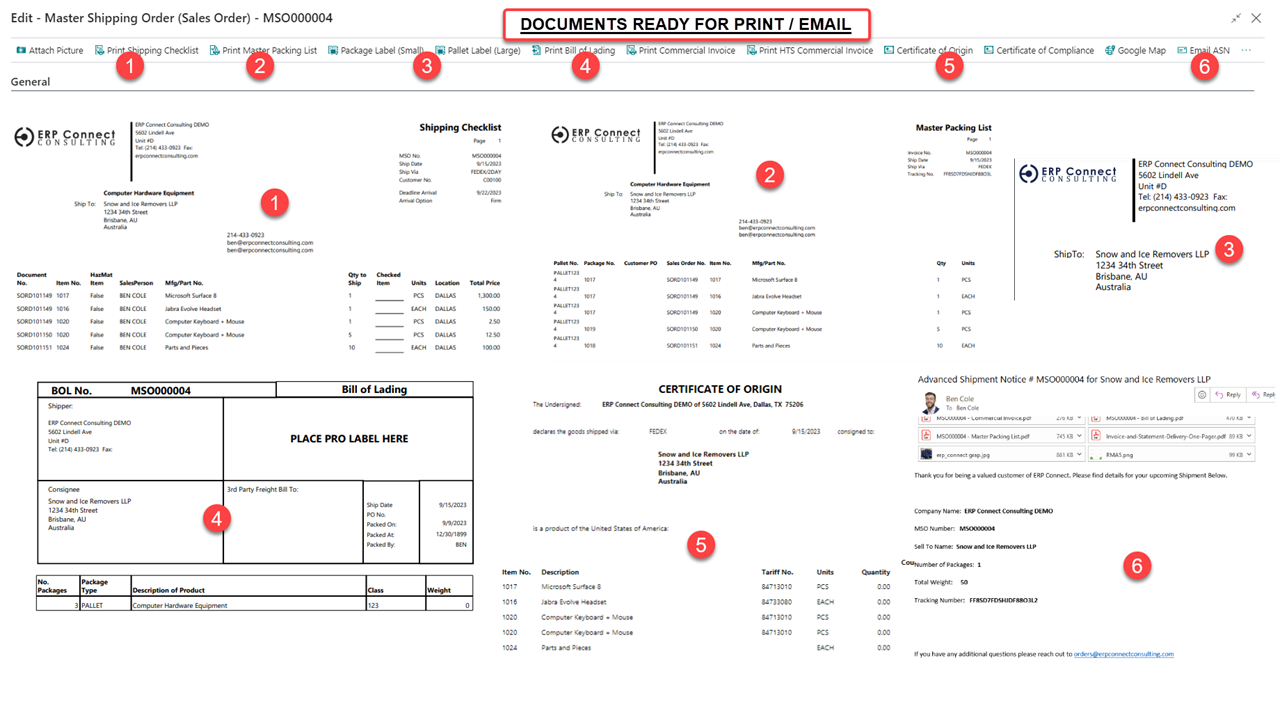
Business Applications with staying power.
Our team would love to show you how RUX can benefit your business.


